QuickTime Player will record the screen video and mouse movements along with your voice:
Select New Screen Recording from the QuickTime Player menu:
What is not exactly obvious are the following two items:
#1 Before starting the recording you need to select the little triangle: (allows user to select their microphone from the pull-down menu located on the recorder)
#1 Before starting the recording you need to select the little triangle: (allows user to select their microphone from the pull-down menu located on the recorder)
#2 After the video is recorded you get this screen at the bottom: (The user can edit or trim the recording and also send the finished project to their MobileMe Gallery, iTunes, or YouTube account)
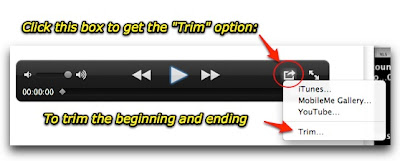
That's it:
Attached is a 1 minute instructional video I just made. It is only 5 MB so it should be small enough to email. The QuickTime app also allows directly posting to YouTube as well.
P.S. It helps to have a mostly one-color background. The same video was 4x to 8x larger when I was showing my messy desktop. Having a mostly white background cut the size down considerably.


1 comment:
Thanks for the good information you have shared here about making site more accessible or customer friendly. I am sure many people will also find your post helpful.
Post a Comment