BTR has some interesting shows on varying topics of life and entertainment. I was able to use the Cinch iPhone app to access the BTR call in number on a live show and listen to not only the live shows in streaming, but also the 'On Demand' (previously recorded) shows with my iPhone.
I was testing the ability to listen to 'On Demand' via the Cinch app on my iPad, but ran into a problem. I wasn't able to play the 'On Demand' (already recorded) shows via my iPad, but I was able to stream the live shows and successfully listen to them without a problem.
I had just recently purchased the GoodReader app that allows me to drag and drop files from my desktop computer and access them on the iPad. I wondered ... if I could use the Good Reader's function of downloading from the internet to somehow access the 'On Demand' BTR shows on my iPad. I was successful in doing so. This of course proved a good exercise in using not only BTR, but also my newly purchased, GoodReader app.
Here is the method that I used in accessing the BTR 'On Demand' shows:
First, I accessed BTR by typing in the URL m.blogtalkradio.com into the Safari Browser on my iPad.
I selected a show from the list of 'On Demand' displayed. (You can also search or use the Guide to find shows if you know the title of a show or the host's name of the show). It opened up a page of the host's latest blog talk shows.
From that webpage, I selected the 'Play' button next to the show I wished to hear. The URL link for the actual mp3 (audio of the show) appeared at the top in the URL textbox. I tapped on that link and selected all and copied the URL.
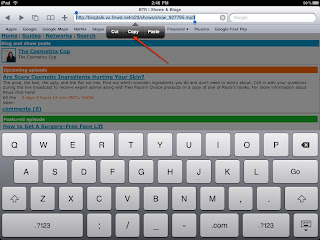
A small dialog box similar to the one below appeared, asking if I would like to 'Open in 'GoodReader' app. I clicked on the 'Open in GoodReader' button.
Once I had completed listening to the BTR mp3 show, I swiped across the name of the file on the left-hand side window and then clicked on the red delete button to the right of the filename to remove the file.
I was glad to find an alternate solution for listening to my BTR shows using GoodReader and also test out the new GoodReader capabilities successfully. I am sure the beta version of Cinch app will eventually interface smoothly with the BTR site in the near future. But in the meantime, I will be able to use this method to quickly download mp3's from the BTR site as I wish for my listening pleasure.
I realized how valuable GoodReader is going to be in accessing pdf's, mp3's and other file types from the internet, as well as from documents that I drag and drop from my desktop to iTunes to sync with my iPad. Great app and easy to use.





No comments:
Post a Comment