One merely moves the IN and OUT selectors under the down arrow above the video clip display line. Set the IN or left marker to the place where you wish to begin the movie and the right or OUT marker to where you wish to end the movie. The area that is shaded is the area is the resulting movie after trimming the excess at the beginning and ending of the clip, by selecting TRIM SELECTION from the EDIT menu.
If you wish to keep the beginning of a video and the ending, but wish to take out a section in the middle this may appear to be confusing. You will have to utilize making a NEW PLAYER and basically PASTE sections of the original video into this NEW PLAYER in the order that you wish to view it.
Load in your video that you wish to edit and select the first section that you wish to copy. Remember to place the IN and OUT markers on that section that you wish to KEEP (i.e. the shaded area in the video display bar).
Select NEW PLAYER from the FILE menu to create a blank video player, where you will insert the clips that you copy from the original video, in the order that you wish to compile them.
Select PASTE from the EDIT menu and place the first section of video into the NEW PLAYER.
Select the next section (i.e. SECTION 2) from the original video and COPY and then PASTE to new video player by inserting and the END or OUT marker to place the video clips in the sequence you wish to compile for viewing.
The original movie clip will remain unaltered as long as you do not save the new video clip over it. When you are satisfied with the new video then select SAVE AS under the FILE menu giving the edited video a new name.








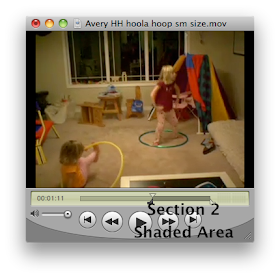



No comments:
Post a Comment