As I continue to add more and more apps to my iPhone/iPad choices to sync, it seems to become harder and harder to manage the thousands of 'free' and 'lite' apps.
First I decided to copy the list of apps from iTunes. I transferred this list to an Excel spreadsheet, so that I could maintain a running list of apps, versions, genres and notes about each app. To initially build the list, I selected the Apps tab in iTunes and then did a select all. I then selected 'Create a New Note' under the iTunes/Services Menubar.
From that note I was able to select all info and then paste into an Excel Spreadsheet. Each day as I downloaded new apps, I would update my spreadsheet with the info for each app. I would highlight the newly added apps in a different color, so that I could evaluate the new apps as added.
I would then send myself a copy of the Excel document as an email attachment, that I could access on my iPhone/iPad to search for various apps using the 'Spotlight' function of the devices.
I hate to let go of some of the apps that I don't keep on my iPad or iPhone, that I might want to use in the future. I have been collecting 'toddler apps' in the event of new grandchildren. I just imagine that having a cute iPad storybook will come in handy on those occasions, when the new grandchild arrives. I don't want to delete these apps, so I tested a theory today. If you wish to cut down the long list of apps to a manageable number, but wish to keep some apps for future use, you can do this:
Basically, you can delete the apps from your iTunes apps tab list, but still keep those files in the mobile applications folder on your Mac. When you get ready to cleanup your list of apps in your iTunes Apps tab, select the ones you wish to 'archive so to speak', hit the 'delete key', Remember to select the option to 'Keep Files' rather than 'Move to Trash'.
If you need to restore these apps at a later time, you can find the apps still resident in your username/Music/iTunes/Mobile Applications folder. Merely, drag the file that you wish to restore, back into your Apps Tab in the iTunes application.
You may also wish to find the apps you remove, in the username/Music/iTunes/Mobile Applications folder, select them and use the label option in the finder menu to set these apps that have been removed for future use to a shade of your choice. This will make it easier in the future to know which apps you 'archived' and may want to reinstate.
Tweet

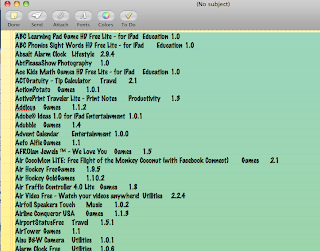


1 comment:
This is indeed a great way to save those enormous apps you can have trouble locating. You have made it easier to locate apps and organize them neatly. I would definitely utilize these tactics to manage the innumerable apps I have.
Post a Comment