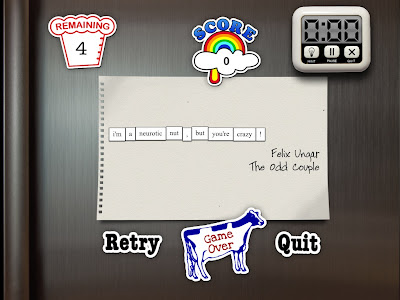I have plans for some road trips in the USA. My preferred road trip car is an older convertible, but unfortunately it doesn't have all the bells and whistles of most newer cars. It does, however, have a nice set of speakers which I plan to utilize. I want to avoid replacing the original radio system. I am investigating some of the tech devices available for older cars. One device, the Nulaxy KM29 Bluetooth FM Transmitter, looks like a promising solution.
My iPhone is equipped with Bluetooth and has adequate voice navigation apps and streaming music capabilities for an enjoyable journey. So, I want to use the Bluetooth feature on my iPhone with a device that will connect to my speakers/radio. The KM29 Nulaxy Bluetooth FM Transmitter has Bluetooth that can easily connect to my iPhone, as well as several other modes of input that allow for listening to music.
The Nulaxy device has:
- A TF card slot ( a TF card is smaller version of a SD microchip card) (It uses an adapter, so it can be inserted into a SD card reader to load on music from a laptop or computer. I had to purchase one of these cards separately, as it was not included in package.
- An auxiliary input. The package does include an auxiliary cable to hook up transmitter to a device like an iPod or even your iPhone.
- A USB memory stick connector. (USB stick is not included in package)
The FM transmitter is easily plugged into a cigarette lighter in your car and has a swivel type arm and nice 1.8" screen for viewing information like song titles, battery info, switching songs, scanning for FM station, volume control etc. It comes with 2 USB ports which can be conveniently used to keep your iPhone, iPad and/or other devices charged. The device has various buttons for searching thru folders, scanning channels, skipping back and forth thru songs, selecting folders, songs, and equalizer modes.
There is a brief instruction sheet that comes with the product. It takes some definite practice to figure out the buttons and modes. A short press on the middle button in center allows for selecting the input modes: USB Stick, Bluetooth, or TF Card. How long you press the button determines various options. For instance, you can accept an incoming phone call by pressing the center button once. Holding it for 3 seconds, rejects the call. Pressing the same button twice, redials the last phone number.
When plugged in, the transmitter can be used to connect to any unused FM radio station. First select the unused FM station on the radio and then using the 'scan or CH button' capability on the KM29 select that same unused station on the device. The transmitter will also connect to your Bluetooth device. You will need to open Bluetooth settings on your iPhone and select the Nulaxy Transmitter initially, but after that it auto connects when you get in the car the next time. When you play songs on your Bluetooth connected iPhone from your Music app or Pandora, you will hear the music through your car speakers.
I have also tested playing from the TF card slot and USB memory stick port - both worked fine. I did have to figure out the best way to put songs on the card and stick in a format that was easily read and navigated by the buttons on the KM29. Both card and stick supported folders. Key to file structure was to make sure that I used only mp3 music files. I made folders of artists and nested albums for the artists and songs inside the artist folders. I didn't test, but I would suspect you could have a genre folder too. "Wav" format is also acceptable according to the instruction manual, but I didn't test.
Notes: Basically to setup the USB stick and/or TF/microSD card, I used only mp3 files. I used a USB hub to connect to my Mac laptop and to transfer files from my user directory's media files (Music folder) to each device using drag/drop. I also ran a software application on my laptop called HiM (Hidden Cleaner Improved by Fernando Iazeollo) to strip hidden files from the stick and the TF card. I used artist> album> song file structure. I also deleted and emptied trash or all mp4 songs and albums with only one song inside. The TF card is limited to 32GB. Scrolling through the screens took time. I could use the button in center by turning it to go thru a list on the screen or I could use the forward/back buttons to move through the list.
The auxiliary in line allowed me to use an old iPod full of music to play thru my speakers and worked great. The auxiliary in line plays continually even while you might be playing another mode such as TF card or USB Stick. When I was playing music using the auxiliary input mode, the music continued to play when a phone call came in, but sound was lowered somewhat. This would not be optimal if you were listening to an audio book. You would probably prefer a pause if a call came in at the same time.
If you have connected your iPhone via Bluetooth to the transmitter, you merely need to press the center button to answer any incoming phone call. This is a great hands off method of talking on your phone through the speakers in your car. The music from your iPhone which might be playing is paused and resumes later after you hangup the call via the same button.
So for about $20, I can use my iPhone over existing car speakers with current radio system, stream my music playlists and songs or play Pandora, or use MP3 Books app to listen to an audio book. I can also run Apple Maps or Google Maps to get voice navigation which also comes over the speakers.
This device is a great, inexpensive way to provide you with voice navigation, streaming music from your favorite road trip playlist, while having the ability to talk on your phone hands-free. Just what I was looking for!
If you have any problems or questions about this particular device, don't hesitate to comment below. I will try to answer any questions or concerns you might have.
Stay tuned for another blog in future - How to use the "Shortcuts" app on iPhone to setup your road trip apps from one home screen button. When I get in my convertible and cruise down the road, I will be able to hit one button on my iPhone that will load in my music list - start playing the first song, load in my mileage record app, text someone that I'm on my way, load in the directions and map to my destination, activate voice navigation and check the weather of my destination.
Note: For more info on HiM (Hidden Cleaner iMproved) -- a simple drag-and-drop utility that cleans and ejects USB devices like MP3 players, USB sticks... (and also local folders).
go to https://www.macupdate.com/app/mac/52076/him
Tweet