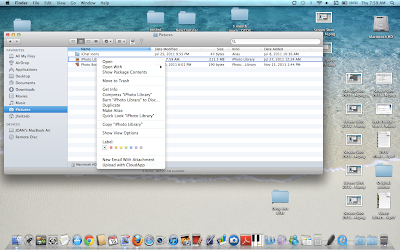Most people who have a Mac automatically
drag and drop there photos into iPhoto or have chosen to
auto import any photos from their SD cards and cameras directly into the iPhoto application.
If you wish to keep a copy of the originals of your photos and import into other editing or photo management software, then it is best to just make a folder on your hard drive and copy the photos into that folder directly from your camera or photo memory card. To
disable the the auto-import option in iPhoto, select the
Preferences under the iPhoto menubar. Then select the
General tab and click on "
no application" in the pop-up options for
camera connection opening.
In most cases when people decide later to use other software for editing and managing their photos, they wish to retrieve all their original photos from iPhoto in an efficient and easy manner. iPhoto does store the originals in your iPhoto library which is located on your hard drive. These photos are usually arranged in many folders nested in many other folders that are arranged by corresponding dates for these photos. Trying to duplicate these files and organize them into another folder for using is often cumbersome and confusing and is not obvious to the user where these files are located in the numerous folders on their Mac.
If using iPhoto 11 one can find these original folders located in a folder called
Masters. (Note: early versions of iPhoto have a similar folder, possibly named Originals). You can select the
Pictures folder in the finder for your
username and then
control click to reveal package contents. Searching through this hierarchy of folders reveals multiples of folders and files within these folders. Very confusing indeed!
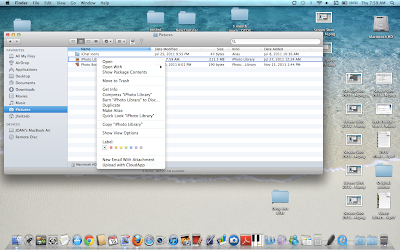
For the latest iPhoto app it is probably easier to just run iPhoto, select all your photos and then use the
export option to export all your folders to a new folder on your hard drive. To insure that you will be getting the original photo, be sure to select
Maximum quality, Full Size, and original names. This will export all your photos to a new folder, thus duplicating your original photos. This of course means that you will have to resort them into various folders. Or you can select each album that is already sorted in some manner in iPhoto and export photos from each album into their own new folders on your hard drive desktop or where ever you have chosen to store them.
Remember it is best to keep an original folder of all your photos as an archive, working with a duplicate of your files is always wise. That way if your photo editing goes awry, you will have an original file that you can use to edit again.