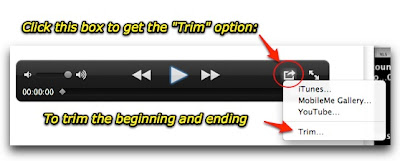Highlights for iOS 5 Features
(Note: iOS 5 is compatible with: iPhone 3GS, iPhone 4, iPod Touch (3rd & 4th generation), iPad and iPad 2)
•
Accessibility
Works with specialized hardware for hearing, vision, cognitive disabilities
Vibrate and LED flash mode for notification of calls
Improved VoiceOver customization
•
Airplay Mirroring for iPad 2
Support video mirroring, wirelessly, securely to HDTV via Apple TV
See what is on iPad 2 on Big Screen TV
Supports portrait, landscape and zoom in and out of photos
•
Calendar
Year View, Week View
Tap to add event, Drag to adjust time and duration of event
View attachments in Calendar app
Share calendars with others
Sync via iCloud across all devices
•
Camera Editing & Storage Features
Open camera from lock screen
Grid lines, pinch-to-zoom, single tap focus, exposure lock
Use volume button to snap a photo
With auto-stream enabled, downloads to other devices via iCloud
•
Game Center
Allows profile picture
Overall achievement scores displayed
Friend recommendations
Explore new games
•
iMessage Service
Text message via wifi or 3G from your devices: ipad, ipod touch or iphone
Group messaging
Send text, photo, video, locations and contact
Secure encription
Unlimited messages
Switch between devices during conversation
•
Mail - Inbox
Formatting: Bold, iTalic, Underline, indenting
Flag important messages
Rearrange names in address fields
Add and delete MailBox folders
Search body of email text
Free email account on iCloud, synced auto to all devices.
•
Multitasking Gestures for iPad
4 or 5 finger gestures
Swipe up to reveal multitasking bar
Pinch to return to Home screen
Swipe Left or Right to switch between apps
•
Newstand Shelf
A place to put all magazine and newspaper subscriptions
Auto updates and delivers and notifies you when new issue available
•
Notification Center
Supports new email, texts, friend requests in one place (selectively)
Swipe down to get to the notification center
Includes stock ticker and weather
•
PC Free
No longer have to own a computer to use iPad, iPhone or iPod touch
Activate and set up wirelessly
Backup to iCloud, download free updates to your device directly
•
Photos & Editing and Storage Features
Built-in common photo editing: remove red-eye, crop, rotate, enhance
Push photos to iCloud and all devices
•
Reminders or To Do’s
To do list with due dates and locations
Sends alert or reminder at certain time or when near a particular place
Automatically updated - works with iCal, Outlook, iCloud for all your devices
•
Safari Improvements
Tabbed browsing - multiple pages & switching easier
Keep list of articles in Reader built-in to allow add-free reading experience
Reader List available on all other devices
•
Twitter Integration
Tweet from devices, Safari, Photos, Camera, YouTube & Maps apps
Interfaces with contacts, auto gets friends @reply name
Adds location
•
Wifi Sync
Auto syncing when device is charging across all your devices