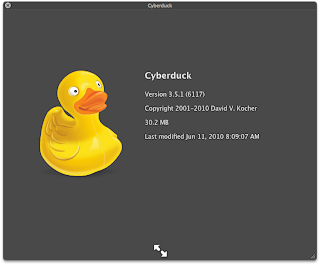Here are the steps for transferring files to my iPhone or iPad in 2023 with latest iPhones and Mac OS:
Connect iPhone with cable to your Mac computer or laptop using connector on left side of laptop and appropriate cable.
Note: The first time you connect the device (iPhone or iPad), select Trust when asked on iPhone/iPad whether to trust this computer.
Open a Finder window.
You should see your iPhone listed in the left hand column of finder winder under Locations. For example: George's iPhone 13
Click on the name of your iPhone on the left side of finder window. You should then see name of iPhone and various tabs that are available to see what is on your iPhone.
(Tabs: General Music Movies TV Shows Books Photos Files Info)
Click on the Files tab. You should then see a list of apps that have files. You can click on the name of app and see the files associated with that app on your iPhone. If you don’t see anything then you haven’t added any files to that app.
You can add files to the apps.
For example, if you want to add an audio book to MP3 player app. You can just drag the folder of mp3 files to that app and they will appear under the name of the app on your laptop screen. These files should now be accessible in your app for use on your iPhone.
I was able to transfer audio book mp3 chapter files are all in one folder to the MP3 player app.
I also was successful in transferring single midi files to Piano Jukebox app, (This app accesses our bluetooth device BT101 that is connected to our piano. I was not successful in transferring a folder of midis to the Piano Jukebox app.
I also use an app called Midi_Recorder that I got from App Store. I was able to transfer a folder of midis to this app successfully. It also accesses our Disklavier Mark IV via bluetooth midi device BT101 and plays these midis.
Note: You can also drag files from an app to your computer's desktop to make a backup of anything you have on your iPhone. There is also an option to backup all info from iPhone to your computer.
In earlier systems, this sort of backup and transfer was done using iTunes. Now appears that it is all done through the finder window and not necessary to run Music app on latest Mac OS systems.