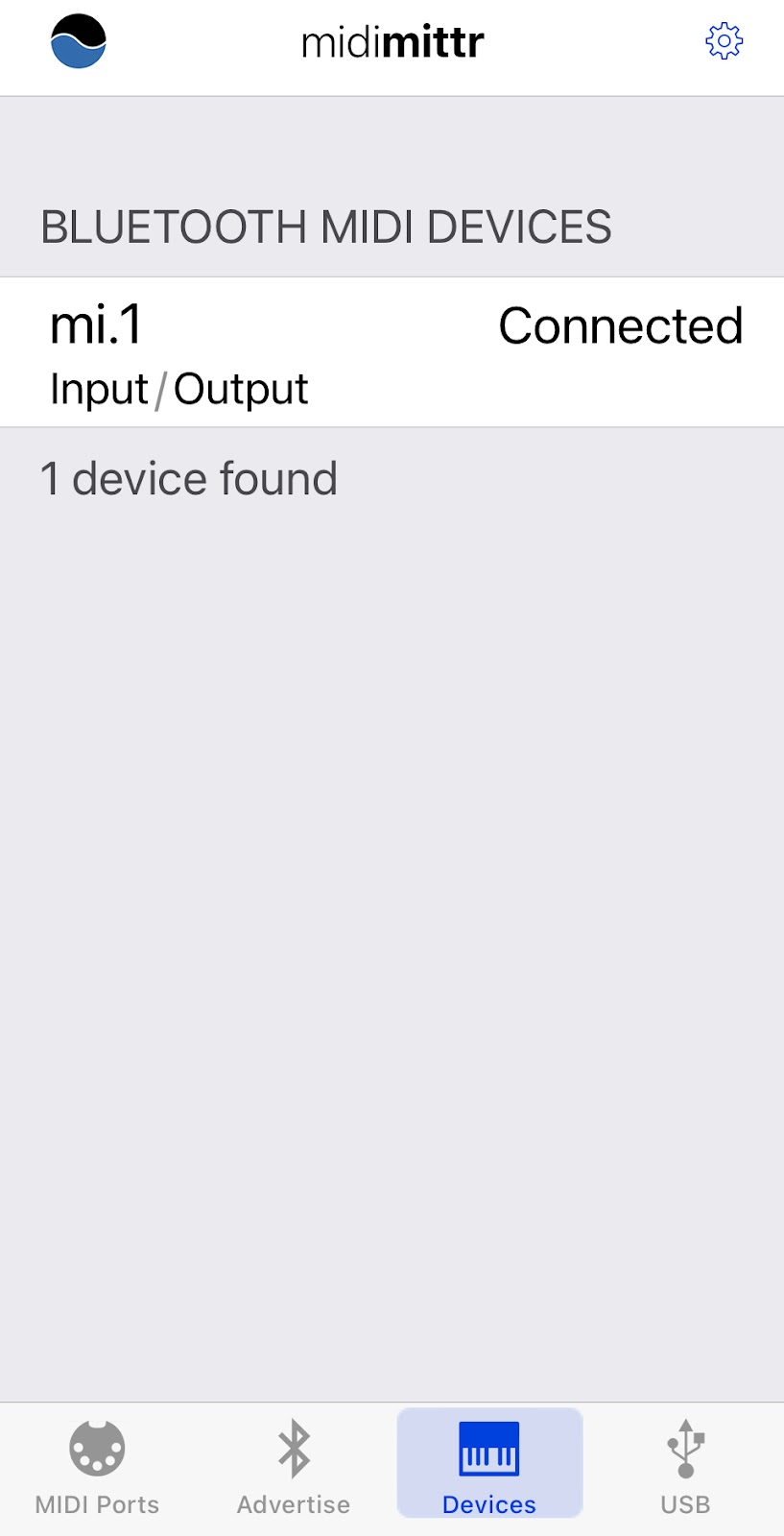I connected the mi1v2 Bluetooth midi device to my Disklavier Mark IV this evening.
I purchased the
Bluetooth midi device from Amazon at
https://www.amazon.com/Wireless-MIDI-Interface-mi-1-Rev-3/dp/B01D61QK6W/ref=asc_df_B01D61QK6W/?tag=hyprod-20&linkCode=df0&hvadid=312118595187&hvpos=1o1&hvnetw=g&hvrand=14263083875715554474&hvpone=&hvptwo=&hvqmt=&hvdev=c&hvdvcmdl=&hvlocint=&hvlocphy=9029598&hvtargid=pla-570048501731&psc=1
Description of device:
Wireless technology Bluetooth Low Energy
Bluetooth LE MIDI Profile Apple Bluetooth LE MIDI (iOS 9)
Connectors 1 x MIDI IN (5pin-DIN)
1 x MIDI OUT (5pin-DIN)
Switch、Indicator 1 x Hall element Switch
1 x Magnet
1 x white LED
Power Supply From MIDI Out 3.3V-5.0V
Compatible iOS devices iPad (3rd, 4th), iPad Air2, iPad mini, iPad mini 2, iPad mini 3,
iPhone(4s,5,5s, 6, 6plus, 6s, 6splus) iPod touch (5th, 6th)
Compatible OS iOS8, iOS9, OSX (Yosemite, El Captain)
Firmware Update On the air by using Piano Jukebox
iOS Apps for mi.1 mi.1 connect : bridges mi.1 and Core MIDI music apps
Piano JukeBox : Simple SMF player, firmware updater
Power consumption 7 mW (when MIDI OUT is 3.3 V)
25 mW (when MIDI OUT is 5 V)
Steps:
- Turn Piano off.
- Connected mi1vi2 Bluetooth devices input/output pins to I/O center at front of piano when piano off. There are arrows on the device to aid in connecting properly.
- Then turned piano on and made sure piano still worked.
- Used instructions from http://quicco.co.jp/products/
- Updated the device using Piano Jukebox app on iPhone (be sure to get this app for your iPhone to use for update…
Firmware update
Updating the firmware is recommended to ensure that the mi.1 can be used in the most optimal condition. To do this, please download the dedicated iPhone/iPad application "Piano Jukebox" (free) from the App Store.
1. Launch the Piano Jukebox app
2. Tap the wheel icon and select 'Firmware Update'
3. Turn on the MIDI instrument to which the mi.1 is plugged, then tap the 'OK' button
4. Tap the 'Upload' button when it becomes available (blue) †
5. Keep the MIDI instrument turned on while updating the firmware
6. When the firmware has uploaded successfully, a message will be shown .
How to connect to iPhone/iPad
The connection between mi.1 and the iOS is made by Bluetooth Low Energy MIDI. The connection is managed in the “Bluetooth Midi Devices” List which the Piano Jukebox or some other MIDI apps have.
Preparation: Turn on the device to which the mi.1 is connected
1. Launch the Piano Jukebox app
2. Tap the mi.1 icon in the menu bar
3. Tap the “Not Connected” next to the mi.1 in the list.
4. You can now use the Piano Jukebox and other MIDI apps, such as GarageBand, on your iPhone
How to connect to Mac
1.For the connection between Mac, go to Application/Utilities folder and open Audio MIDI Setup.
2. Launch the "Audio MIDI Setup" tool
3. From the titlebar menu, select Window > Show MIDI Studio
4. Double-Click the Bluetooth Icon
5. Click the "Connect" button
6. If the button changes to "Disconnect", the mi.1 has connected successfully
7. MIDI apps can now recognise the mi.1 Bluetooth as a MIDI device.
Next I needed to decide on the best option for playing midis on my Macbook Pro. I decided to purchase
MidiYodi which works with this
Bluetooth device, set up using Audio Midi Setup on Mac laptop. This is a pretty good midi player for my current Macbook Pro running High Sierra 10.13.6. I decided on this midi player because of the reasonable cost, the extensive online manual and the ability to create and save playlists. It also has some editing capabilities.
MidiYodi can be found at:
https://www.canato.se/midiyodi/
Other Midi software that I tried out that worked with this Bluetooth device connected to my Disklavier Mark IV included:
Midikit is trial only, would need to purchase the version for 11.99 - good for editing titles and channels. No playlist capability. Make sure connected to device by: looking under Midikit menubar select Midi Settings. Click on Midi port. And the mi 1 bluetooth device should show up
Midiswing worked and needed to make sure to select output: Bluetooth (Quicco Sound Corp.) 2
Sweet Midi which has playlist capability. $29.95 USD
Most of these played midis using the Bluetooth device but lacked
playlist capabilities. In order to get some of these to work, I had to
go to preferences or audio setup or midi settings in the individual apps
and make sure that Bluetooth was selected.
** Update: After hooking up Bluetooth, I noticed the only channel that was playing was Channel 1. Needed to access Setup>Midi on my Mark IV PRC remote to set the channels for piano playback.