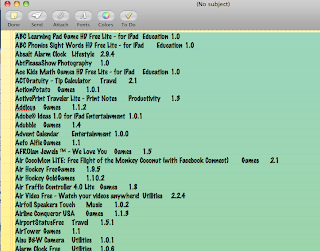The use of the internet is different for different individuals, and internet habits are influenced mostly by the age of the person. There are amazing things the internet has to offer. The following are some of the ways that the internet has changed our lives:
Internet Gaming
Educating Children: With a variety of knowledge available on the internet, parents find it easy to use the internet resources to educate their children. It is far easier to show them a picture of a butterfly, than to go looking for one in the park, though the latter would be far more interesting.
Social Networking: Gone are the days when a college reunion or a town get-together is a must attend event to see old friends and classmates. With the advent of social networking sites, connecting with friends is far more convenient via uploading pictures, sharing one’s status on one’s profile and an occasional hello, chat or instant message to long-lost friends.
Online Dating: Internet dating has become a wonderful way for many to find their soul mate. The process of going up to a prospective partner and asking him or her out on a date has been replaced by contacting the person online, looking up their profiles and then if everything goes well, meeting in person. The internet gives a person the opportunity to meet a larger number of persons, thus providing more choices for the perfect soul mate.
Shopping: People shop on the internet for basic items like groceries to expensive items like furniture. It is considered fast and convenient. One disadvantage is that it replaces the fun of having a girls' day out window-shopping, gossiping and chilling out with your girlfriends, which most women find therapeutic and enjoyable.
Sending Greetings: The days of sitting together with the family, addressing holiday cards and mailing them to distant relatives and friends are gone. Internet greetings make this task simpler by the use of e-cards, but this also takes away the fun of the holiday spirit of personalized hand-written cards arriving at our doorsteps.
Sending Letters: Waiting for letters from loved ones, no longer means rejoicing at the site of the mail man's arrival. Just one beep on your computer lets you see new mail from your dear ones without any wait. Emailing has never been simpler than what it is now, sending everything from hugs to kisses.
Organizing Parties: Planning an event becomes an easy task these days. With just a simple click of the mouse on the computer, you can plan huge events. Communication and payments to caterers and decorators can all be taken care of via the internet.
Searching Places: Internet map access is a popular tool, that allows you to find the exact location rather than asking friends for directions or information. With internet maps there is little need for hardcopy maps in our cars and fighting the task of refolding maps.
Sending Gifts: Many people make their presence felt at an event, by simply ordering a gift and having it delivered to someone to make up for their absence at the event. Most commonly, such events are weddings. One does not need to even take a step out of the house for gift hunting or delivery service.
Selling Old Stuff: Yard sales are becoming a thing of the past. Selling old and used items over the internet is much easier and offers security. So it is possible, that 'yard sale' signs in the neighborhood may disappear in the future. One can buy or sell anything over the internet, from small items like collectible toys to larger items like cars.
Buying and Selling Real Estate: Want to buy a house? No need to step outside. Just log on to the internet and one will find a whole list of houses for sale. People who want to buy or sell their real estate can use real estate sites as a secure option and with wider exposure for their properties.
Watching Movies: Sitting in the comfort of one's home, people can buy or rent movies online and even watch them on their computer. The market for online movies is huge. So the next time you want to watch a movie with your family no need to run to the DVD store, just go to the internet, set up an account and have the movies delivered to your doorstep or downloaded from an online streaming service like Netflix or Hulu.
Talking on the Phone: Sounds unbelievable, but it is true. The latest innovation to hit the consumer market is the use of internet phone services to talk to your loved ones living in a foreign country or next door. This is a wonderful innovation, as it greatly reduces the distance between people and one does not have to wait for months to hear from their loved ones staying in a different country or on a different continent. You can use Skype or iChat or similar VOIP type sites to communicate and even view your love ones and friends via computer.
Working from Home: Earning money from a home job or having an internet job is the most convenient way that you can find employment. This is made possible because of the internet. This is most useful for people who can't leave their homes every morning, because of obligations to small children at home or elderly people who need constant attention. So having a job, now does not necessarily mean one has to leave home and travel to a different location.
Adult Education: Online education is a wonderful way in which people may use their free time to improve their educational skills and to earn diplomas and degrees. This greatly reduces the effort of having to travel to and from a college or university. People who find this most useful are those who want to work part-time, while studying. Learning transcription, sewing, and cooking are just some of the many things one can learn online.
Exercising: Online yoga and workout lessons are the best way to stay in shape without leaving the comfort of one’s home. Many women use the internet for online gym lessons to get back in shape, especially after child-birth, when it is not possible for them to leave their small children at home while at the gym.
Makeovers: Every person likes to change their looks once in a while. The internet is used by many to get tips and ideas for styling and fashion. There are many websites which offer a trial look before one goes for a makeover, so that many fashion disasters are avoided.
Finding a Job: Job hunting over the internet, preferred by many, offers access to multiple job search websites, connections to many people and to many available jobs in your preferred area of expertise. Tweet