After exploring the new iTunes 9 version, I decided to try out the Genius Mixes and Playlists. I think I really will enjoy this updated feature that allows me to listen to randomly selected songs, playlists that is created by the songs in my various genres of my iTunes library. It is kind of neat allowing Apple to choose my songs for me. Maybe I will be rejuvenating songs on my two old first generation iPods, that haven’t been updated for years.
To utilize this feature, you need to select ’Turn on Genius’ from the ’Store’ menu option and agree to Terms of Use and give Apple permission to your current library of songs, so that the random playlists and mixes can be constructed. You may also wish to ‘Update Genius’ if you have added songs previously under the Genius feature.
The ‘GENIUS’ label will appear on the left-hand side of the iTunes Window. The down arrow allows you to see the Genius Mixes and also Genius Playlists once they are created. You can also select ‘Show Genius Sidebar’ from the ‘View’ menu, which will give you access to songs, albums that Apple recommends that fits your style of music selections.
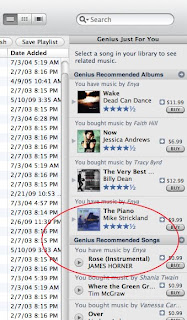
If you wish to see the type of music that is available for your Genius Mixes, select the ‘Genius Mixes’ label on the left-hand side of the active window. A grid of various mixes will appear in the large right-hand side window. These mixes will be represented by a large icon that displays 4 album covers that represent the mix. If you select one of the mixes, it will automatically start playing songs that reflect the genre of that mix. If you look below in the window, you will also see the label or name for that mix, such as Rock Mix, and also a few of the names of artists that the mix is based on, similar to below:
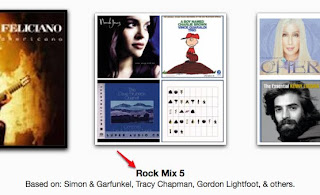
The ‘Genius Mixes’ conceivably contains 1000’s of songs from your last updated Genius Library, depending on how many songs you have in your music library that fit the genre or mix attributes. The list of these songs is not viewable, as far as I can tell.
If you would like to create a ‘Genius Playlist’ and view some of the songs that are used to create this Genius Playlist, click on the mix (music will start to play and maybe paused or stopped and fast forwarded to a song that you wish to use to base your playlist on), then select the ‘Genius icon’ from the playbar at the top of the iTunes window.

A list of songs that will be based on the current song playing. You can limit the number of songs in the playlist from 25, 50, 75 to 100, refresh the list and save the playlist by using the buttons at the top right-hand side of the Window.

I also noticed that I was able to select a song in the window list and delete it from the playlist, so I assume that you can select to make a list of 100 songs, but then delete songs that you do not wish to include in the playlist, prior to saving. The refresh button, allows you to randomly set a new order and group of songs for the playlist.
When you use the selection to ‘Save Playlist’, the name of the Song shows up under the GENIUS label on the left-hand side of the Window. If you click on this Name you can edit it to reflect the name you wish to use for your Genius Playlist.
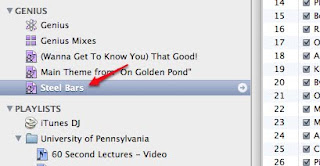
By adding ‘Genius Mixes’ and ‘Genius Playlists’ to your iTunes Library, a miriad of new playlists and entire Genius Mixes become options for syncing to your iPhone, letting Apple do the work of selection of songs from your library to new playlists. You will have the option to select all or partial Genius Mixes and/or Genius Playlists, which of course will be limited to the amount of room on your iPhone or iPod. Remember, it appears that a Genius Mix could consist of a large number of songs depending upon how many of that type song is present in your iTunes library. Therefore, you may not have room to sync this entire Mix or combination to your iPhone and you will be alerted to that fact. Tweet
No comments:
Post a Comment