How to Utilize the Trash Can or Delete Option in iPhoto
You can delete a folder, album, book, calendar, card, slideshow, and photo from iPhoto library. Merely select the item you wish to delete and press the Delete key. Or, you can select Photo menubar option 'Move to Trash' or simply drag and drop the item into the iPhoto Trash can icon on the left-hand side of the iPhoto Window.
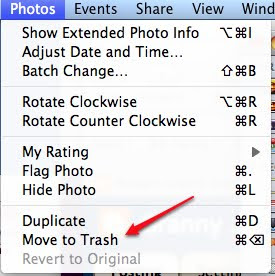
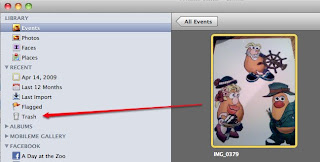
If you wish to delete an event, you will need to press the command-delete keys or drag the Event to the iPhoto Trash which is located on the left-hand side of the iPhoto window. Or, you can select the Photos menubar and select 'Move to Trash' option.
Note: If you delete an Event that includes photos you have used in a slideshow, book, calendar, card, or published album, the photos will be removed from those projects. You can retrieve your photos from iPhoto Trash until you empty the Trash, which deletes your photos permanently.
To undo the delete, click the Edit menubar option 'Undo Move to Trash'.
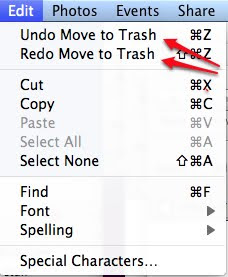
Or, you can view the items in the iPhoto Trash, by clicking on the 'Trash' icon on the left-hand side and drag the photos or items you wish to undelete from the trash to the iPhoto library.
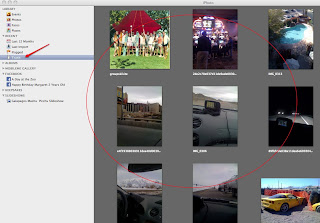
To empty iPhoto Trash, select it in the Source list, and then choose iPhoto > Empty Trash.
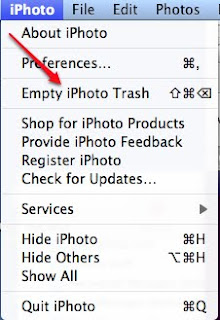
An alert dialog box, that you are about to delete items in the iPhoto Trash, will be presented and you will be given an opportunity to select OK or 'Cancel'.
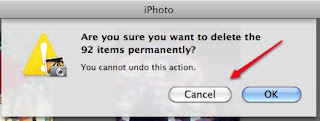
Note: If you use Time Machine to back up your photo library, you can recover a photo, Event, folder, album, book, calendar, card, or slideshow even if you deleted it from the library and emptied it from the Trash. To do so, open iPhoto and choose File > Browse Backups. For more information on using Time Machine, see the topics in Mac Help. Tweet
No comments:
Post a Comment