(1) Select the song in your iTunes
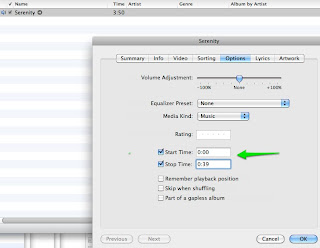
(2) Select that same tune in your iTunes library and right click (using a Mac) to bring up the contextual menu and select 'Create AAC Version'. You should then notice the addition of the same song in the iTunes list with the shorter time length.
(3) Select the short version of the ringtone from the iTunes list and then hit the delete key. The option to 'Remove' the file will then be selected and the option to 'Keep File' should be selected at this time.
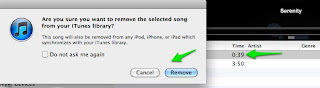
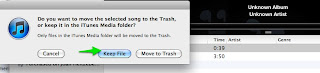
(4) Bring up a finder search window and type in the name of the song, until you locate the file that you kept which is located in your iTunes library and has the extension .m4a
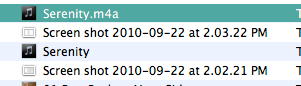
Using 'cmd I' bring up the Get Info window for this m4a file and change the .m4a extension in this information window to .m4r
(5) The file that is located in the directory should now have .m4r as an extension and by double clicking on this file, it should automatically be loaded into the Ringtone Section of iTunes as illustrated below:
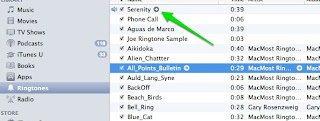
You can rename the ringtone by clicking on the name in the iTunes directory if you wish.
(6) Connect your iPhone to iTunes via cable and then sync your new ringtone. Remember to select that ringtone in the Sync Ringtone tab when your iPhone is connected and then click on Apply or Sync.
to iTunes via cable and then sync your new ringtone. Remember to select that ringtone in the Sync Ringtone tab when your iPhone is connected and then click on Apply or Sync.
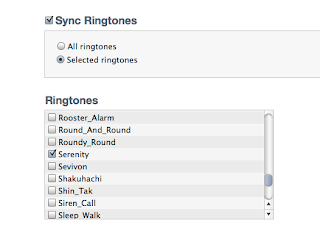 Tweet
Tweet



No comments:
Post a Comment